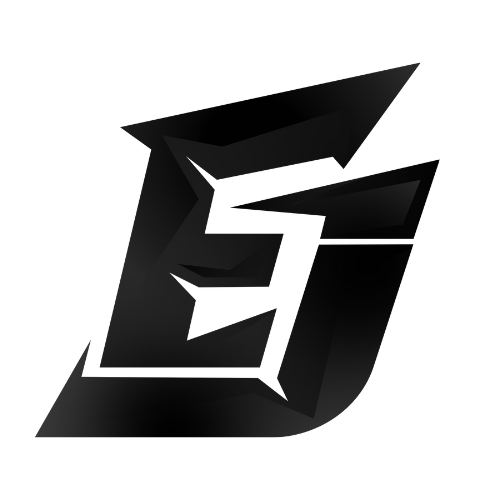Guide:control
In addition to the default GTA game controls, here are a few more keys which you will find become common use.
GENERAL PLAYER CONTROLS
|
GROUP / JOB CONTROLS
| |||||||||||||||||||||||||||||||||||||||||||||||||||||||||||||||||||||||||||||||||||||||||||||||||||||||
|---|---|---|---|---|---|---|---|---|---|---|---|---|---|---|---|---|---|---|---|---|---|---|---|---|---|---|---|---|---|---|---|---|---|---|---|---|---|---|---|---|---|---|---|---|---|---|---|---|---|---|---|---|---|---|---|---|---|---|---|---|---|---|---|---|---|---|---|---|---|---|---|---|---|---|---|---|---|---|---|---|---|---|---|---|---|---|---|---|---|---|---|---|---|---|---|---|---|---|---|---|---|---|---|---|
Interactions
قالب:Key Eye Interactions
The Eye Interactions is used for most interactions with the world around. This can be done by looking at the object you are trying to interact with and pressing قالب:Key then using your mouse to select. Watch this video for a more in depth preview of the system.
قالب:Key Interaction Wheel
For self-interactions the Interaction Wheel is generally used. Press قالب:Key then use your mouse to select an interaction. This is used for a lot of clothing related situations.
Item Minigames
Some items when used require you to interact with a mini-game to complete the task. Failing to complete can have different outcomes depending on what you're trying to do (you may lose the item, for example). Some tasks may also be different depending on skills your character has.
To complete the task, you need to press the key that represents the number written in the middle of the circle, when the red ball is within the blue area. The blue area will change position and size and the speed of which the ball moves around the circle will also vary, so be prepared!
With the example below, as soon as the red ball enters the blue zone you would press قالب:Key.
Server Commands
| Either type with the slash in chat message (open with قالب:Key) or without slash in قالب:Key console menu
Where a parameter is listed such as [Session ID] - the value should NOT include the [ ] brackets Example: /e [Emote] would be typed like /e sit
| ||||||||||||||||||||||||||||||||||||||||||||||||||||||||||||||||||||||||||||||||||||||||||||||||||||||||
|---|---|---|---|---|---|---|---|---|---|---|---|---|---|---|---|---|---|---|---|---|---|---|---|---|---|---|---|---|---|---|---|---|---|---|---|---|---|---|---|---|---|---|---|---|---|---|---|---|---|---|---|---|---|---|---|---|---|---|---|---|---|---|---|---|---|---|---|---|---|---|---|---|---|---|---|---|---|---|---|---|---|---|---|---|---|---|---|---|---|---|---|---|---|---|---|---|---|---|---|---|---|---|---|---|
Inventory
Various shortcuts are included with the inventory to make certain tasks easier and quicker.
قالب:Key - Moves selected items to second inventory if one is open (car boot, evidence locker, etc)
قالب:Key - Uses item selected (eats food, applies armour, etc)
Setting the number to 0 will allow you to move all of the specified item at once, no matter how many there are.
Directional Radio
You can now have directional radio audio on server thanks to the most recent VoIP update.
| /abalance radio left 100 | /abalance radio right 1 | To have radio audio come out of your left ear only |
| /abalance radio left 1 | /abalance radio right 100 | To have radio audio come out of your right ear only |
| /abalance radio left 50 | /abalance radio right 50 | To have the radio audio return to default |
Creating a Custom Shortcut for RPUK
If RPUK is the main server you play on, you can create a custom shortcut so that when you launch FiveM it has everything ready for you. If RPUK is not your main server but you still want a custom shortcut, you can create multiple shortcuts by creating copies of the launch application.
Step 1: Find and create your Shortcut.
If you launch from your desktop via this icon:
This is your shortcut, and you can create multiple shortcuts by copying this. However, if you launch from your start menu, your shortcut is located below:
C:\Users\%username%\AppData\Roaming\Microsoft\Windows\Start Menu\Programs
Step 2: Edit your shortcut.
Right click on your shortcut and click properties which will bring up a menu like this:
You will edit the Target portion. You will type -pure_1 at the end of the target box. Your Target box should now look like this:
C:\Users\%username%\AppData\Local\FiveM\FiveM.exe -pure_1
It is important to note that if all the text in the target box is wrapped in quotes, you need to add the text inside the quotes.
This will put the launcher into the ready state to connect to RPUK, but there are other things you can put into the Target box to further automate the process for you.
Optional: Build Number
Other servers may be on a different server build than RPUK which will result in FiveM having to restart to change builds before you are able to connect to RPUK. To have the shortcut place you into the correct build every time, you will add +b3258 in your target box which will appear as below:
C:\Users\%username%\AppData\Local\FiveM\FiveM.exe -pure_1 +b3258
(+b3258 is the current build of RPUK as of 05/03/2025)
Optional: Direct Connection to RPUK
You can have it direct connect to RPUK instead of having to manually connect via the launcher. You do this by adding +connect xaamj5 to your target box, and if you also added the build number it will appear as below:
C:\Users\%username%\AppData\Local\FiveM\FiveM.exe -pure_1 +b3258 +connect xaamj5
Final Step: Save the shortcut!
You don't want all your hard work going to waste. Click apply on your changes and have fun!